Lab 13-1 Configuring Network Services
gruxtre
Sep 23, 2025 · 7 min read
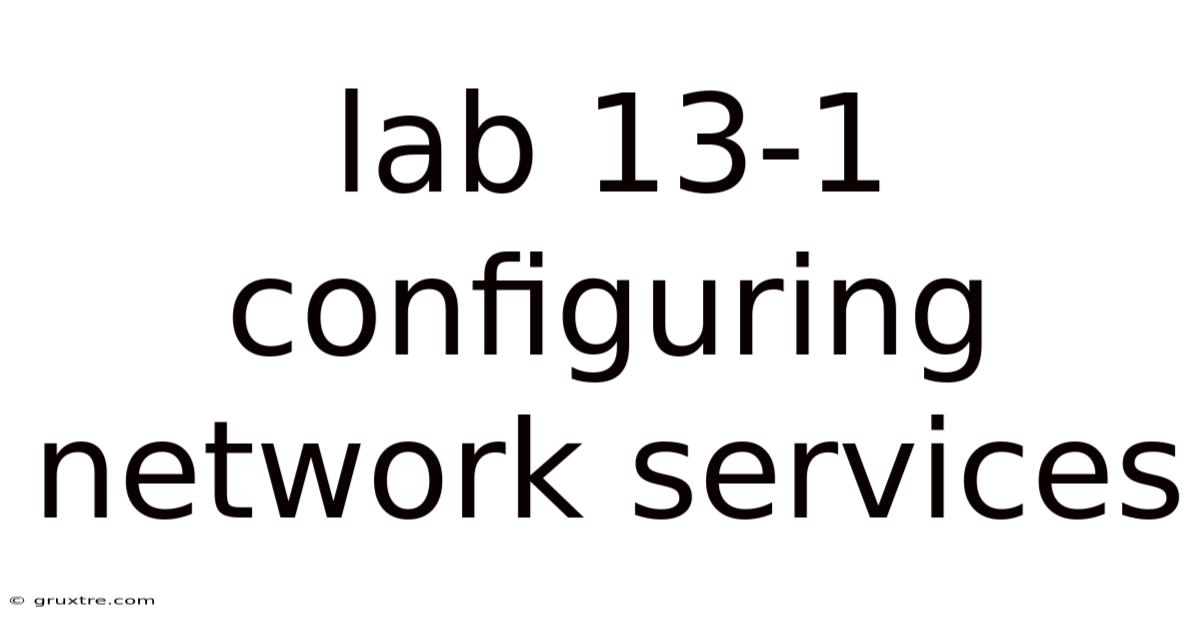
Table of Contents
Lab 13-1: Configuring Network Services - A Deep Dive into Network Administration
This lab explores the crucial task of configuring network services, a fundamental aspect of network administration. We'll delve into the practical steps involved, the underlying theoretical concepts, and troubleshooting common issues. Understanding network services configuration is vital for ensuring secure, reliable, and efficient network operations. This comprehensive guide covers various services, providing a solid foundation for both beginners and experienced network administrators.
Introduction: Understanding Network Services
Network services are the backbone of any interconnected system, enabling communication and resource sharing between devices. These services run on servers and provide functionalities like file sharing (SMB/CIFS, NFS), printing (LPD, CUPS), email (SMTP, POP3, IMAP), web access (HTTP, HTTPS), and remote access (SSH, RDP), among many others. Proper configuration of these services is critical for security, performance, and overall network stability. Incorrect configurations can lead to security vulnerabilities, network outages, and data loss. This lab will provide hands-on experience in configuring several key network services.
Step-by-Step Configuration Guide: Practical Examples
This section walks you through configuring specific network services, focusing on practical steps and illustrating best practices. Remember that specific commands and procedures might vary slightly depending on your operating system and network environment. Always consult your system's documentation for detailed instructions.
1. Configuring the Secure Shell (SSH) Service
SSH provides a secure way to access and manage remote systems. It encrypts all communication, preventing eavesdropping and unauthorized access.
-
Step 1: Install SSH Server: On Linux distributions, use your system's package manager (e.g.,
apt-get install openssh-serveron Debian/Ubuntu,yum install openssh-serveron CentOS/RHEL). On Windows, use the Windows Subsystem for Linux (WSL) or install an SSH server like OpenSSH. -
Step 2: Start and Enable the SSH Service: After installation, start the SSH service using the appropriate command (e.g.,
systemctl start sshon most Linux systems,net start sshdon Windows with OpenSSH). Then, enable it to start automatically on boot (e.g.,systemctl enable sshon Linux,sc config sshd start= autoon Windows). -
Step 3: Configure SSH Security: The
sshd_configfile (usually located at/etc/ssh/sshd_configon Linux) contains various settings. You should modify this file to enhance security. For example, you can:- Disable password authentication: Set
PasswordAuthentication no. This forces users to use SSH keys for authentication. - Restrict root login: Set
PermitRootLogin no. This prevents direct login as the root user. - Configure allowed authentication methods: Specify which authentication methods are allowed (e.g.,
PubkeyAuthentication yes). - Enable logging: Ensure that SSH logging is enabled to track login attempts and potential security breaches.
- Disable password authentication: Set
2. Configuring the Simple Network Management Protocol (SNMP) Service
SNMP is crucial for network monitoring and management. It allows you to collect data about network devices and their performance.
-
Step 1: Install SNMP Service: Install the SNMP service using your system's package manager (e.g.,
apt-get install snmpdon Debian/Ubuntu). -
Step 2: Configure SNMPd: The primary configuration file is usually
/etc/snmp/snmpd.conf. This file allows you to define:- SNMP community strings: These strings control access to SNMP data. Use strong and unique community strings for read-only and read-write access. Avoid using default strings.
- Access control lists (ACLs): Define which IP addresses or networks are allowed to access SNMP data. Restrict access to authorized systems only.
- SNMP traps: Configure SNMP traps to send alerts when specific events occur on the network.
-
Step 3: Start and Enable SNMP Service: Start and enable the SNMP service using commands similar to those used for SSH. Test the configuration using an SNMP monitoring tool.
3. Configuring the Domain Name System (DNS) Service
DNS translates domain names (e.g., www.example.com) into IP addresses. A properly configured DNS server is essential for network connectivity. While configuring a full-fledged DNS server is complex, understanding basic configurations is important. Bind is a widely used DNS server.
-
Step 1: Install Bind: Install the Bind DNS server using your system's package manager.
-
Step 2: Configure Bind: The main configuration files are typically found in
/etc/bind/. You'll need to edit the zone files to define your domain and its associated records (A records, CNAME records, MX records, etc.). -
Step 3: Start and Enable Bind: Start and enable the Bind service using the appropriate commands for your system.
-
Step 4: Testing: Verify the DNS configuration by querying your DNS server using tools like
nslookupordig.
4. Configuring the Network File System (NFS) Service
NFS allows you to share directories and files across a network. It's particularly useful for collaborative projects and data sharing between servers.
-
Step 1: Install NFS Server: Install the NFS server package using your system's package manager (e.g.,
apt-get install nfs-kernel-serveron Debian/Ubuntu). -
Step 2: Export Directories: Use the
/etc/exportsfile to specify which directories should be shared and which clients have access. This file uses a specific syntax to define access permissions. -
Step 3: Start and Enable NFS Service: Start and enable the NFS service.
-
Step 4: Mount the Shared Directory: On the client machine, use the
mountcommand to access the shared NFS directory.
5. Configuring the Internet Printing Protocol (IPP) Service
IPP allows for network printing. CUPS (Common Unix Printing System) is often used for print management on Linux systems.
-
Step 1: Install CUPS: Install CUPS using your system's package manager (e.g.,
apt-get install cupson Debian/Ubuntu). -
Step 2: Add Printers: Add printers to the CUPS system either manually or through the web interface (
http://localhost:631). -
Step 3: Configure Sharing: Configure the printers to be shared across the network.
-
Step 4: Accessing Printers: Clients on the network can access and use the shared printers.
Theoretical Underpinnings: Network Protocols and Ports
This section provides a theoretical overview of the network protocols and ports used by the services configured above. Understanding these concepts is critical for proper configuration and troubleshooting.
-
TCP/IP Model: All network services rely on the TCP/IP model, a layered architecture that manages network communication. Understanding the different layers (application, transport, network, link) is important for troubleshooting network issues.
-
Ports: Each service uses specific ports to communicate. For example, SSH uses port 22, HTTP uses port 80, HTTPS uses port 443, and SMTP uses port 25. Port numbers are crucial for routing network traffic correctly. Firewalls often use port numbers to control network access. Port scanning is a technique used to identify open ports on a network.
-
Protocols: Different protocols handle different aspects of network communication. TCP (Transmission Control Protocol) is a connection-oriented protocol that provides reliable data delivery. UDP (User Datagram Protocol) is a connectionless protocol that offers faster but less reliable data delivery. Understanding the differences between TCP and UDP is essential for choosing the appropriate services.
Troubleshooting Common Issues
Network service configuration can encounter problems. This section addresses common issues and provides troubleshooting steps.
-
Service Not Starting: Check the service logs for error messages. Ensure that the service is correctly installed and configured. Verify dependencies and permissions.
-
Network Connectivity Problems: Check network cables, IP addresses, subnet masks, and default gateways. Use network diagnostic tools like
ping,traceroute, andnetstat. -
Security Issues: Regularly review security settings. Update software and firmware to patch vulnerabilities. Use strong passwords and authentication methods. Enable logging to track suspicious activity.
-
Performance Issues: Monitor resource utilization (CPU, memory, network bandwidth). Optimize configurations to improve performance. Consider upgrading hardware if necessary.
Frequently Asked Questions (FAQ)
-
Q: What is the difference between TCP and UDP?
- A: TCP is connection-oriented, providing reliable data delivery with error checking and retransmission. UDP is connectionless, faster but less reliable, suitable for applications where some packet loss is acceptable.
-
Q: Why is SSH important?
- A: SSH encrypts all communication, protecting against eavesdropping and unauthorized access. It's essential for secure remote administration.
-
Q: How can I secure my network services?
- A: Use strong passwords, disable unnecessary services, regularly update software, enable firewalls, and monitor network activity.
-
Q: What is the purpose of SNMP?
- A: SNMP allows for network monitoring and management, providing valuable data on network devices and their performance.
-
Q: What is the role of DNS?
- A: DNS translates domain names into IP addresses, making it essential for network connectivity.
Conclusion: Mastering Network Service Configuration
This lab provided a comprehensive overview of configuring various network services. Mastering these skills is critical for effective network administration. Remember to prioritize security, follow best practices, and regularly monitor your network for potential issues. Continuously learning about new technologies and best practices will ensure the smooth operation of your network infrastructure. This guide serves as a foundation for further exploration and advanced configurations within the fascinating world of network administration. Continue practicing and experimenting to build your expertise in this vital field.
Latest Posts
Latest Posts
-
Answers To The Walmart Assessment
Sep 23, 2025
-
Ap Us History Chapter 17
Sep 23, 2025
-
Rates Of Reaction Lab Answers
Sep 23, 2025
-
Act 1 The Crucible Vocabulary
Sep 23, 2025
-
Milady Esthetics Practice Test Free
Sep 23, 2025
Related Post
Thank you for visiting our website which covers about Lab 13-1 Configuring Network Services . We hope the information provided has been useful to you. Feel free to contact us if you have any questions or need further assistance. See you next time and don't miss to bookmark.