Complete The One-variable Data Table
gruxtre
Sep 20, 2025 · 7 min read
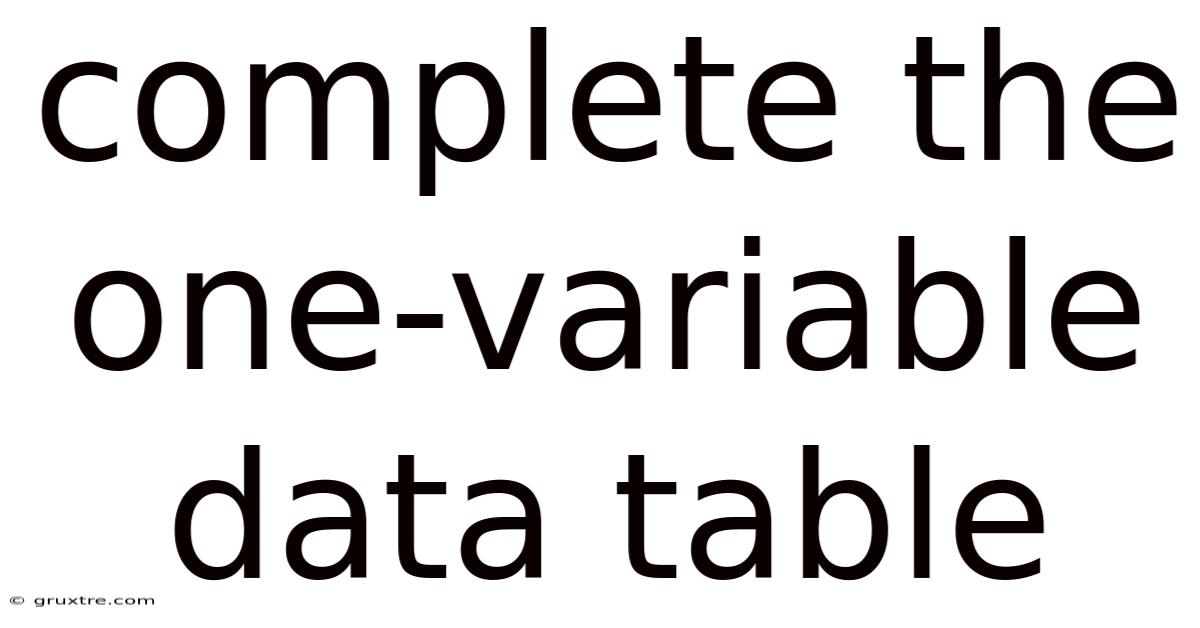
Table of Contents
Mastering One-Variable Data Tables: A Comprehensive Guide
Understanding and effectively utilizing one-variable data tables is crucial for anyone working with data analysis, particularly in spreadsheet software like Microsoft Excel or Google Sheets. A one-variable data table, also known as a what-if analysis tool, allows you to see how a single input variable affects the output of a formula. This article provides a complete guide to constructing and interpreting one-variable data tables, covering everything from the basics to advanced applications. We'll explore the underlying principles, step-by-step instructions, and real-world examples to help you confidently utilize this powerful tool.
Introduction: Why Use One-Variable Data Tables?
In many situations, we need to understand the impact of changing a single input on a calculated result. For example, you might want to see how different interest rates affect the total amount paid on a loan, or how varying advertising spend impacts projected sales. Manually recalculating the formula for each input value is tedious and prone to errors. This is where one-variable data tables shine. They automate this process, providing a clear and concise summary of the results, facilitating better decision-making based on data-driven insights. The ability to quickly visualize the impact of changes in a single variable on an outcome makes one-variable data tables an essential tool for financial modeling, forecasting, and sensitivity analysis.
Understanding the Components of a One-Variable Data Table
Before diving into the creation process, let's understand the key elements involved:
-
Input Cell: This cell contains the single variable you want to change. The data table will systematically alter this cell's value.
-
Formula Cell: This cell contains the formula that calculates the output you're interested in. The formula should reference the input cell.
-
Output Table: This is the area where the data table displays the results. It shows the different input values from the input cell and the corresponding output values calculated by the formula cell.
-
Substitution Range: This is a range of values that will be substituted into the input cell to generate the data table output. In a one-variable data table, this is a single column or row of values.
Step-by-Step Guide to Creating a One-Variable Data Table in Excel/Google Sheets
Let's walk through a practical example. Suppose we want to analyze the impact of different interest rates on the total interest paid on a loan of $10,000 over 5 years.
1. Setting up the Spreadsheet:
First, organize your spreadsheet. Let's say:
- Cell A1: Loan Amount ($10,000)
- Cell A2: Loan Term (5 years)
- Cell A3: Interest Rate (Leave this cell blank initially, this will be our input cell)
- Cell A4: Formula for Total Interest Paid (We'll use the IPMT function for this example, but any relevant formula will work)
2. The Formula (Total Interest Paid):
In cell A4, enter the formula to calculate total interest paid. The precise formula depends on your spreadsheet software and the specifics of your loan calculation. For this example, let's assume a simple interest calculation:
=PMT(A3/12, A2*12, -A1)*A2*12 - A1
This formula calculates the monthly payment using the PMT function (where A3/12 represents the monthly interest rate), then multiplies it by the total number of months ( A2*12) to get the total amount repaid, and then subtracts the original loan amount to get total interest paid.
3. Creating the Input Range:
In a column (e.g., column B), list the different interest rates you want to test. For example:
- B1: 5%
- B2: 6%
- B3: 7%
- B4: 8%
- B5: 9%
- B6: 10%
4. Creating the Data Table:
-
Select the output range: Select a range of cells (e.g., C1:D7) that will contain your data table. The first column (C1:C7) will display the interest rates, and the second column (D1:D7) will contain the calculated total interest paid for each rate.
-
Data > What-If Analysis > Data Table: This will open the Data Table dialog box.
-
Row input cell: This is crucial, and often misunderstood. It refers to the cell containing the variable that will change across the rows. Since our interest rates are listed vertically (in column B), we will NOT use this field for a one-variable data table. Leave it blank.
-
Column input cell: In this field, select the cell containing your interest rate (A3).
-
Click OK: Excel will automatically fill the selected range with the results. Column C will repeat your input interest rates, and column D will show the corresponding total interest paid for each rate, calculated using the formula in A4.
5. Interpreting the Results:
The data table now shows you the total interest paid for each interest rate. You can easily compare the results and make informed decisions based on the sensitivity of total interest to interest rate changes.
Advanced Applications and Considerations
-
Nonlinear Relationships: Data tables excel at showing both linear and nonlinear relationships between the input and output variables. If you plot the data from your table, you’ll clearly see the trend, whether it's a straight line or a curve.
-
Multiple Output Variables: While a single-variable data table focuses on one output, you can create multiple tables to analyze different aspects of your model simultaneously. For example, you could have one table for total interest paid and another for total payments.
-
Using Scenario Manager (Excel): The Scenario Manager provides another approach to what-if analysis. It lets you define different scenarios with specific input values and quickly compare the outcomes. It is particularly useful when you have multiple variables that could change simultaneously and want to compare specific scenarios (e.g., best-case, worst-case).
-
Goal Seek (Excel): Goal Seek is helpful when you want to find a specific input value that results in a desired output value. For instance, you might want to find out what interest rate would lead to total interest paid of $X.
-
Solver (Excel): For more complex scenarios with multiple variables and constraints, Solver is the most powerful tool. It uses optimization algorithms to find the best combination of input values to achieve a target output.
-
Error Handling: Be mindful of potential errors in your formula. If your formula might return errors (like #DIV/0!), ensure that your data table handles these gracefully or that your input data eliminates the possibility of such errors.
Frequently Asked Questions (FAQ)
-
Q: Can I use a one-variable data table with more than one input cell? A: No, a one-variable data table is designed to analyze the effect of changing only one input variable at a time. For multiple variable analysis, consider using a two-variable data table (which generates a matrix of results) or the Scenario Manager.
-
Q: What if my input values are not evenly spaced? A: One-variable data tables work perfectly well with unevenly spaced input values. Simply list your desired values in the input range.
-
Q: Can I use a one-variable data table with non-numeric input values? A: Generally no. The input values in the substitution range must be numeric for the calculations to work correctly. However, you can indirectly analyze categorical variables by assigning numeric codes (e.g., 1 for "high", 2 for "medium", 3 for "low").
-
Q: What are the limitations of using one-variable data tables? A: While powerful, one-variable data tables are best suited for analyzing the impact of a single variable on a model. For complex scenarios with multiple interacting variables, more advanced techniques like simulation or optimization algorithms may be necessary.
-
Q: Can I create a one-variable data table in other spreadsheet programs? A: Most spreadsheet programs (such as Google Sheets, LibreOffice Calc) offer similar functionalities to create one-variable data tables. The exact steps might differ slightly depending on the specific software.
Conclusion: Empowering Data-Driven Decisions
One-variable data tables are a remarkably useful tool for performing sensitivity analysis and understanding the relationship between a single input variable and an output variable. By systematically varying the input and observing the effect on the output, you gain valuable insights that inform better decision-making. Mastering this technique will significantly enhance your data analysis capabilities, allowing you to extract more meaningful conclusions from your data and make more confident predictions. Remember to carefully design your input range and formula to ensure the accuracy and relevance of your results. Through diligent practice and understanding the underlying principles, you can unlock the full potential of one-variable data tables and make data-driven decision-making a cornerstone of your work.
Latest Posts
Latest Posts
-
Appendicular And Axial Skeleton Quiz
Sep 20, 2025
-
The Crucible Quotes About Fear
Sep 20, 2025
-
Learning Through Art Cellular Organelles
Sep 20, 2025
-
Outer Boundary Of The Cell
Sep 20, 2025
-
Stare Decisis Definition Ap Gov
Sep 20, 2025
Related Post
Thank you for visiting our website which covers about Complete The One-variable Data Table . We hope the information provided has been useful to you. Feel free to contact us if you have any questions or need further assistance. See you next time and don't miss to bookmark.