Cell F4 Has Been Copied
gruxtre
Sep 22, 2025 · 6 min read
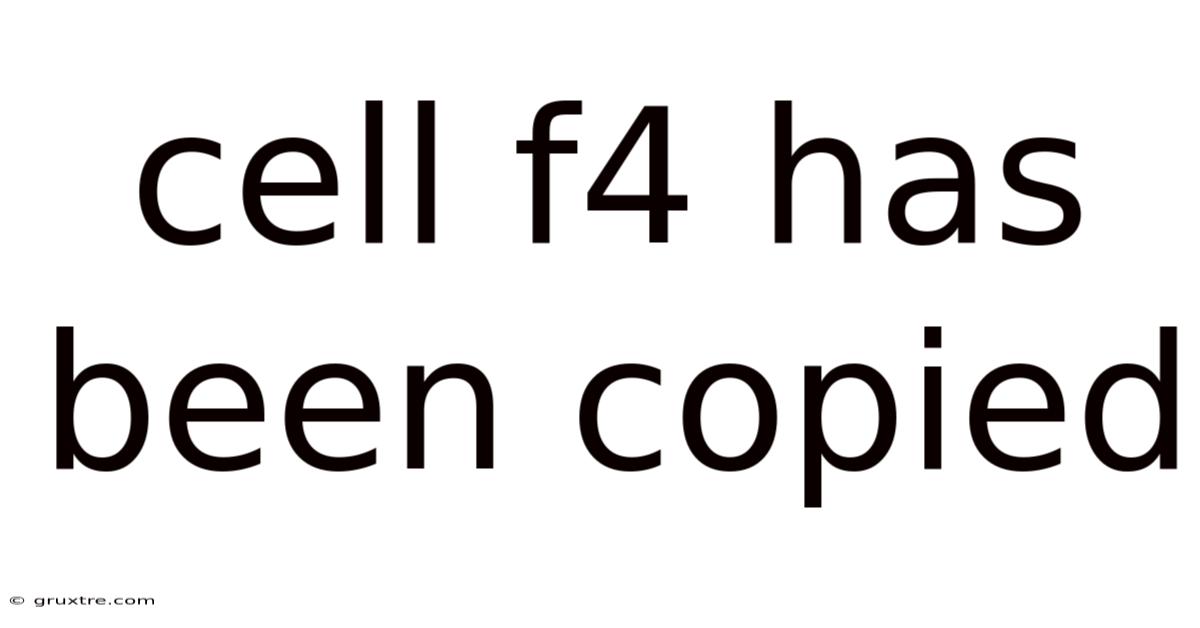
Table of Contents
Cell F4 Has Been Copied: Understanding the Implications in Spreadsheet Software
Copying a cell, specifically cell F4, in a spreadsheet program like Microsoft Excel or Google Sheets, seems like a simple action. However, understanding the implications of this seemingly mundane task opens a door to a deeper appreciation of how these powerful tools function. This article will explore the various scenarios involved when cell F4 is copied, examining the different behaviors depending on the copied content (a number, formula, text, formatted cell, etc.) and where it's pasted. We'll delve into the underlying mechanisms, consider best practices, and troubleshoot potential problems.
Understanding the Basics: Cell References and Copying
Before diving into the complexities, let's establish a fundamental understanding. Spreadsheet software organizes data into a grid of cells, each identified by a unique cell reference (e.g., F4). When you copy a cell, you're not just copying the value displayed; you're copying the contents of the cell, which could include:
- Data: Numbers, text, dates, etc.
- Formulas: Calculations involving other cells.
- Formatting: Font styles, cell colors, borders, etc.
The behavior upon pasting depends significantly on whether the paste operation is a simple paste or a paste special operation, and crucially, on whether the formulas within the cell contain relative or absolute cell references.
Relative vs. Absolute Cell References: The Heart of the Matter
The key to understanding what happens when you copy and paste cell F4 lies in distinguishing between relative and absolute references within formulas.
-
Relative References: These references change when a formula is copied to a new location. For instance, if cell F4 contains the formula
=E4+D4, copying it to cell F5 will automatically adjust the formula to=E5+D5. The cell references are relative to the original cell's position. -
Absolute References: These references remain fixed even when the formula is copied. To create an absolute reference, you use the dollar sign ($) before the column letter and/or row number. For example,
=$E$4+D4will always refer to cell E4, regardless of where the formula is copied. Only the reference to D4 will adjust relatively. Similarly,=E$4+D4will keep the row number 4 fixed, while=$E4+D4will keep the column E fixed.
Scenario 1: Cell F4 Contains a Simple Number or Text
If F4 contains a simple value like "Hello" or the number 10, copying and pasting it will simply replicate that value. The formatting of the cell might also be copied, depending on your paste settings. There are no relative or absolute references to consider in this case.
Scenario 2: Cell F4 Contains a Formula with Relative References
Let's assume F4 contains the formula =E4+D4. Copying this formula and pasting it into:
- Cell F5: The formula will become
=E5+D5. - Cell G4: The formula will become
=F4+E4. - Cell G5: The formula will become
=F5+E5.
The row and column numbers adjust relative to the original cell's location. This is extremely useful for performing calculations across a range of data.
Scenario 3: Cell F4 Contains a Formula with Absolute References
Now, consider that F4 contains =$E$4+D4. Copying and pasting this to:
- Cell F5: The formula remains
=$E$4+D5. Only the reference to D4 changes relatively. - Cell G4: The formula remains
=$E$4+E4. Only the reference to D4 changes relatively. - Cell G5: The formula remains
=$E$4+E5. Only the reference to D4 changes relatively.
The reference to $E$4 remains constant, highlighting the power of absolute references in maintaining consistent calculations.
Scenario 4: Cell F4 Contains a Formula with Mixed References
This combines both relative and absolute references. For instance, if F4 has =E$4+D4, copying to:
- Cell F5: Becomes
=E$4+D5(only the row number in D4 is relative). - Cell G4: Becomes
=F$4+E4(only the column letter in E4 is relative). - Cell G5: Becomes
=F$4+E5(both column and row numbers adjusted).
Understanding mixed references is critical for constructing complex spreadsheet models.
Scenario 5: Copying and Pasting Special
The "Paste Special" function provides granular control over what aspects of a cell are copied. This is particularly useful when working with formulas and formatting:
- Values: Pastes only the calculated result of the formula, not the formula itself.
- Formulas: Pastes the formula, respecting relative and absolute references.
- Formats: Pastes only the formatting (font, colors, borders, etc.).
- Transposing: Pastes the data as rows instead of columns (or vice versa).
Mastering Paste Special allows for advanced manipulation and data transformation within your spreadsheets.
Practical Applications and Best Practices
Understanding these principles is crucial for efficiently building and maintaining spreadsheets. Here are some practical applications and best practices:
- Data Analysis: Copying and pasting formulas with relative references streamlines calculations across large datasets.
- Report Generation: Using absolute references ensures consistency when referencing specific data points in reports.
- Data Validation: Copying and pasting formatting can ensure consistent appearance across your spreadsheet.
- Template Creation: Building reusable spreadsheet templates relies heavily on understanding relative and absolute references.
- Error Prevention: Carefully consider the use of relative and absolute references to avoid unintended formula adjustments.
- Documentation: Always clearly document your formulas and their intended behavior.
Troubleshooting Common Issues
- #REF! Error: This error commonly occurs when a formula refers to a cell that no longer exists (often after deleting rows or columns).
- Incorrect Calculations: This often stems from incorrectly using relative or absolute references, leading to unintended formula adjustments.
- Unexpected Formatting Changes: This can result from unintentionally copying and pasting formatting.
Careful planning and thorough testing of your formulas are essential to avoid these issues.
Frequently Asked Questions (FAQ)
-
Q: What happens if I copy a cell containing a hyperlink? A: The hyperlink will also be copied and will remain active in the pasted cell.
-
Q: Can I copy a chart and paste it into another spreadsheet? A: Yes, charts can be copied and pasted between spreadsheets, maintaining their links to the underlying data (provided those links remain valid).
-
Q: What is the difference between Copy and Cut? A: Copy duplicates the cell's contents, leaving the original unchanged. Cut moves the cell's contents to the new location, removing it from its original position.
-
Q: How can I quickly copy a formula down a column? A: You can usually drag the small square (the fill handle) at the bottom-right corner of the cell down the column. This will automatically copy and adjust relative references.
-
Q: What if I want to copy only the value of a cell, not the formula? A: Use "Paste Special" and select "Values."
Conclusion
Copying cell F4, while seemingly simple, reveals the intricate mechanics of spreadsheet software. Understanding the nuances of relative and absolute cell references, combined with the power of "Paste Special," unlocks the full potential for efficient data manipulation, analysis, and report generation. Mastering these concepts is fundamental to advanced spreadsheet usage and crucial for minimizing errors and building robust, reusable spreadsheets. By paying careful attention to these details, you can significantly enhance your productivity and the accuracy of your spreadsheet work. Remember that consistent practice and a methodical approach are key to mastering these techniques and transforming you into a confident spreadsheet user.
Latest Posts
Latest Posts
-
Business Law And Ethics Bpa
Sep 22, 2025
-
Answer To A Multiplication Problem
Sep 22, 2025
-
According To The Keynesian Framework
Sep 22, 2025
-
Obsession Is To Compulsion As
Sep 22, 2025
-
Constitutional Principles Icivics Answer Key
Sep 22, 2025
Related Post
Thank you for visiting our website which covers about Cell F4 Has Been Copied . We hope the information provided has been useful to you. Feel free to contact us if you have any questions or need further assistance. See you next time and don't miss to bookmark.