15.2 Troubleshoot A Malfunctioning Computer
gruxtre
Sep 12, 2025 · 8 min read
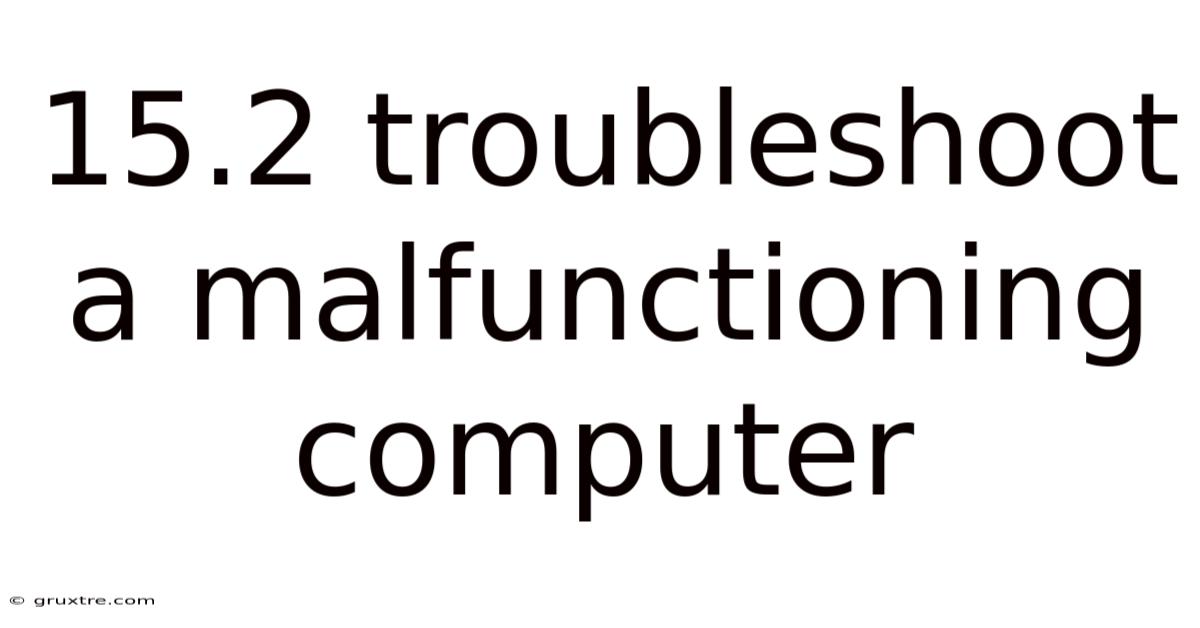
Table of Contents
15.2 Troubleshooting a Malfunctioning Computer: A Comprehensive Guide
Troubleshooting a malfunctioning computer can feel like navigating a maze, but with a systematic approach, you can often pinpoint and resolve the issue. This guide provides a comprehensive walkthrough, covering common problems and offering practical solutions for both novice and experienced users. Understanding the potential causes and employing effective diagnostic techniques will empower you to reclaim your computer’s functionality and avoid costly repairs. This article covers everything from simple restarts to more advanced hardware and software troubleshooting.
I. Introduction: Identifying the Problem
Before diving into solutions, accurately identifying the problem is crucial. Ask yourself these key questions:
-
What exactly is wrong? Is the computer not booting up at all? Is it running slowly? Are specific applications crashing? Are you experiencing error messages? Detailed descriptions are key to effective troubleshooting.
-
When did the problem start? Did it occur after a software update, hardware installation, or a power surge? Pinpointing the timing can provide valuable clues.
-
What were you doing when the problem occurred? Were you running a demanding program, downloading a file, or working with external devices? This context can help isolate the source of the malfunction.
-
What have you already tried? Documenting your previous troubleshooting attempts prevents redundant steps and helps identify overlooked areas.
II. Basic Troubleshooting Steps: The First Line of Defense
These simple steps often resolve minor glitches:
-
Restart Your Computer: This seemingly simple act often resolves temporary software glitches. A clean reboot can clear out memory issues and reset processes.
-
Check Physical Connections: Ensure all cables (power cord, monitor cable, peripherals) are securely connected. Loose connections are a surprisingly frequent culprit.
-
Examine the Monitor: If you have no display, check the monitor’s power supply and connection to the computer. Try a different monitor if possible to rule out a monitor malfunction.
-
Listen for Sounds: Unusual noises (beeps, clicking, whirring) during startup can indicate hardware problems. These sounds often provide valuable diagnostic clues.
-
Check the Power Supply: Make sure the power outlet is functioning correctly and the power strip (if used) isn't overloaded. Try a different outlet if possible.
III. Advanced Troubleshooting: Software Issues
If basic steps fail, investigate potential software problems:
-
Boot in Safe Mode: Booting in safe mode (usually by pressing F8 during startup, the exact key may vary depending on your computer's BIOS) starts Windows with minimal drivers and programs. If the computer works in safe mode, the problem likely stems from a recently installed program or driver.
-
Check for Viruses and Malware: Run a full system scan with an updated antivirus program. Malware can significantly impact performance and stability.
-
Uninstall Recently Installed Programs: If the problem arose after installing new software, uninstall it to see if it resolves the issue.
-
Run System File Checker (SFC): This Windows utility scans for and repairs corrupted system files. Open Command Prompt as administrator and type
sfc /scannowand press Enter. -
Update Drivers: Outdated or corrupted device drivers can cause various problems. Visit the manufacturer's website to download the latest drivers for your hardware components (graphics card, network adapter, etc.).
-
Run Disk Cleanup and Disk Defragmenter: These utilities free up disk space and optimize file organization, improving performance. (Note: Disk defragmentation is less crucial for SSDs.)
-
Check Event Viewer: The Windows Event Viewer logs system errors and warnings. Examine these logs for clues about the malfunction.
-
System Restore: If the problem started recently, use System Restore to revert your computer to a previous point in time before the issue occurred.
IV. Advanced Troubleshooting: Hardware Issues
Hardware problems require more careful investigation:
-
Memory (RAM) Issues: Faulty RAM can cause various problems, including crashes and blue screens. Use Windows Memory Diagnostic tool (search for it in the Start Menu) to test your RAM. You may also need to physically test RAM sticks individually.
-
Hard Drive Problems: A failing hard drive can manifest as slow performance, data loss, or complete system failure. Use the built-in Windows hard drive diagnostic tool or a third-party utility to check for bad sectors or other issues. Listen for unusual noises coming from your hard drive.
-
Overheating: Overheating components can cause system instability or shutdowns. Clean the computer's fans and vents to ensure proper airflow. Consider using monitoring software to track component temperatures.
-
Power Supply Problems: A failing power supply can cause unpredictable behavior, including random shutdowns or inability to boot. If you suspect this, you’ll likely need professional help to test and replace it.
-
Graphics Card Problems: Problems with the graphics card often manifest as display issues, such as flickering, artifacts, or complete screen failure. Try reseating the graphics card or testing with a different card if possible.
V. Troubleshooting Specific Problems: A Deeper Dive
Let’s examine troubleshooting strategies for some common computer malfunctions:
-
Computer Won't Boot: This could be due to a dead power supply, faulty RAM, a failing hard drive, or a corrupted operating system. Try reseating RAM modules, checking power connections, and attempting a system repair using the installation media.
-
Slow Computer Performance: This can be caused by various factors including malware, low disk space, too many running programs, outdated drivers, or hardware limitations. Try running a virus scan, freeing up disk space, closing unnecessary applications, updating drivers, and checking hardware resource usage.
-
Application Crashes: This can be due to software bugs, conflicts with other programs, insufficient resources, or corrupted installation files. Try restarting the application, reinstalling it, updating it, checking for conflicts with other software, and ensuring sufficient system resources.
-
Blue Screen of Death (BSOD): BSODs indicate critical system errors. The error message displayed can provide clues about the cause (e.g., driver issues, hardware failure). Check event viewer, update drivers, and run memory diagnostics.
VI. When to Seek Professional Help
While many computer problems are solvable with patience and the right troubleshooting steps, some situations warrant professional assistance:
-
Hardware Failure Suspicions: If you suspect a hardware failure (e.g., failing hard drive, power supply issues), seeking professional help is generally recommended to avoid further damage or data loss.
-
Complex Software Issues: If you’ve exhausted all troubleshooting steps and the problem persists, a technician can offer expert assistance.
-
Data Recovery: If you’ve experienced data loss due to a hard drive failure or other issue, a data recovery specialist may be necessary to retrieve your valuable information.
-
Lack of Technical Expertise: If you’re uncomfortable working with internal computer components or complex software troubleshooting, seeking professional help is a wise choice.
VII. Preventive Measures: Maintaining a Healthy Computer
Proactive maintenance can significantly reduce the likelihood of computer malfunctions:
-
Regular Software Updates: Keep your operating system, applications, and antivirus software updated to patch security vulnerabilities and improve stability.
-
Regular Backups: Regularly back up your important data to an external drive, cloud storage, or other secure location. This protects against data loss in case of hardware failure or other problems.
-
Regular Cleaning: Keep your computer's case clean and free of dust to ensure proper airflow and prevent overheating.
-
Monitor System Resources: Regularly monitor your computer's CPU, RAM, and disk usage to identify potential bottlenecks or resource exhaustion.
-
Secure your Computer: Use strong passwords and keep your security software updated to protect against malware and unauthorized access.
VIII. Frequently Asked Questions (FAQ)
-
Q: My computer won't turn on at all. What should I do?
- A: First, check the power cord and outlet. Then, make sure the power switch on the computer itself is turned on. If it still doesn't turn on, there may be a problem with the power supply or another internal component, requiring professional assistance.
-
Q: My computer is running extremely slow. What are the common causes?
- A: Several factors can lead to slow performance, including malware, low disk space, too many running programs, outdated drivers, or a failing hard drive. Start by running a virus scan, freeing up disk space, closing unnecessary programs, and updating drivers.
-
Q: My computer keeps crashing. What could be the issue?
- A: Crashes can be caused by various factors, including overheating, faulty RAM, driver problems, or software conflicts. Check your computer's temperature, run memory diagnostics, update drivers, and check event viewer for clues.
-
Q: I keep getting error messages. How can I troubleshoot them?
- A: The specific error message provides valuable clues about the cause. Search online for the error message to find potential solutions. Event viewer can also help you to understand the source of the problem.
-
Q: How often should I back up my data?
- A: The frequency depends on how important your data is and how often it changes. Daily or weekly backups are recommended for critical data, while less frequent backups might suffice for less crucial information.
IX. Conclusion: Empowering Yourself to Troubleshoot
Troubleshooting a malfunctioning computer can be challenging, but by following a systematic approach and utilizing the techniques outlined in this guide, you can effectively diagnose and resolve many common issues. Remember to document your steps, remain patient, and don't hesitate to seek professional help when necessary. By mastering these skills, you’ll gain greater independence and confidence in maintaining your computer’s health and performance. Proactive maintenance and a methodical troubleshooting approach will empower you to keep your computer running smoothly for years to come.
Latest Posts
Latest Posts
-
Virtual Lab Bacterial Identification Answers
Sep 12, 2025
-
Med Surg 1 Final Exam
Sep 12, 2025
-
James K Polk Apush Definition
Sep 12, 2025
-
Words With The Root Eco
Sep 12, 2025
-
Flags Of The World Flashcards
Sep 12, 2025
Related Post
Thank you for visiting our website which covers about 15.2 Troubleshoot A Malfunctioning Computer . We hope the information provided has been useful to you. Feel free to contact us if you have any questions or need further assistance. See you next time and don't miss to bookmark.